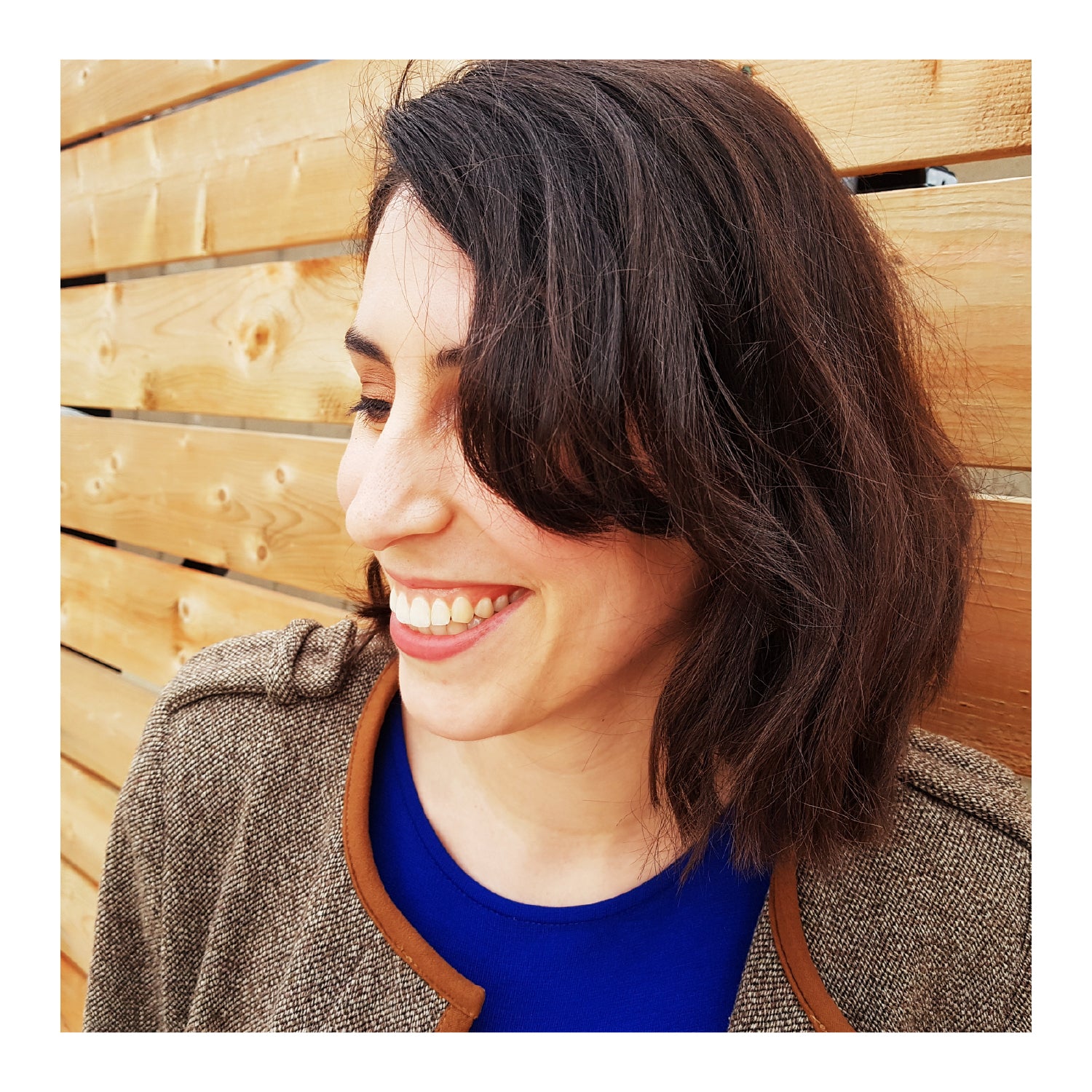Deciding on your next colour palette can be tricky, and if you're anything like me, you'll want to plan it out meticulously. Without being able to digitally colour-in my designs I'd probably print and fill-in a dozen colouring pages before landing on a direction.
I'd like to save you some time, and give you confidence in your colour palette by sharing two simple tutorials on how to digitally colour your version of The Drop using Adobe Illustrator and Recolor App (free).
Adobe Illustrator
If you have access to Illustrator, it will be a HUGE timesaver. With a few simple clicks, you'll be able to experiment and compose a dozen quilt patterns to be mulled over at ease.
Here's how:
1. Download the .png of The Drop Colouring Page here.
2. Open a new file in Adobe Illustrator.
3. Place the image by selecting "File" > "Place".
4. With the image selected, click the arrow next to "Image Trace" button along the top toolbar. Choose 6 Colors.

5. Expand the image by selecting "Object" > "Expand". In the dialog pop-up box select "OK" (both object and stroke should be selected).

6. Edit the colours by selecting "Edit" > "Edit Colors" > "Recolor Artwork." The image must be selected.

7. The four rows in the "Current Colors" section are the four colours in the image. They are all slightly different. Ensure the checkbox on the bottom left "Recolor Art" is selected. Double-click on the rectangles in the "New" column to open the Color Picker and choose a new colour. Select OK to apply the new colour.

Here is what it looks like once you've chosen your colours:

If you've decided on four colours you like, but want to compare layouts, you can quickly change the colour's location by dragging one of the rectangles in the "New" column on top of another rectangle. This will switch the colours automatically. In the image below I switched the two purples.

If you don't like the changes, click "Cancel" to return to the original.
TIP: Copy and paste the design to compare colourways in a single glance.
Recolor App
The Recolor App was made for us quilters! Well, maybe not, but it's an incredible asset and it's FREE! Here's how to use it:
1. Install the Recolor App on your phone.
2. Download the .png of The Drop Colouring Page here and save it to your phone.
3. Select "My Works" on the bottom toolbar of the App. Select "Imported." Select the plus symbol in the bottom right hand corner to upload a new image. You will be required to watch a video in the free version. Select "Watch video to unlock."
4. Select "Import your own photo." Select the photo, and crop is needed.
5. Select "Original" style.
6. Choose a colour along the bottom of the screen, and click where in the image you would like to apply the colour. The image is shaded using four colours to guide you in placing the pattern's 4-colour palette.
7. Save your pages to reference later.
Be sure to share your colouring pages, digital or otherwise, by using #thedropqal on Instagram or on the Ships & Violins Quilt Pattern Facebook group.